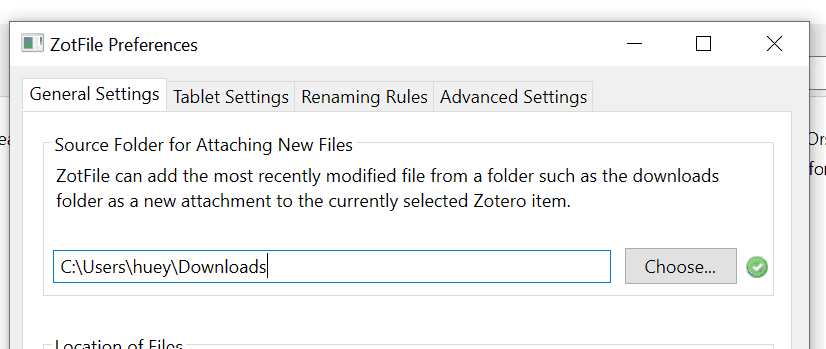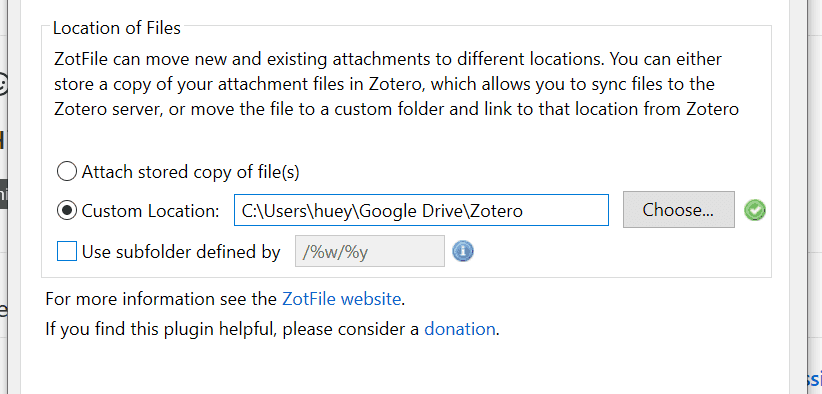Read PDFs on a tablet with ZotFile
and sync the annotations back to Zotero
Zotero is very useful for keeping track of academic reading material (articles, chapters, etc.) and automatically generating citations.
I prefer Zotero to EndNote or Wizfolio because it's open source. This means it will very likely remain available and free to use (at least in its current form) for a long time to come. Users of closed-source software are subject to the whims of the owners and developers of the software. If the company becomes insolvent or simply decides to retire the product, the software will be unsupported, and may even stop functioning completely (e.g. if it depends on a server). Closed-source software also tends to have proprietary file formats, mandatory registration, and other questionable features that prevent you from easily switching away.
I add articles to Zotero via the Zotero Connector browser extension, which is available for both Firefox and Chrome. By default it includes automatic snapshotting of any webpages you save. This is useful for ensuring you have a copy of the content, even if it is later taken down. However, this does slow down the saving process a fair bit, and if you're saving multiple pages, can potentially cause your browser to freeze for a bit. I disabled it and manually snapshot articles if and when I think there's a need to.
To read your PDFs on a tablet, you first need to decide on a file-syncing solution. Dropbox, Box, OneDrive, Google Drive, NextCloud, or even just a network drive will do the job. Just make sure your solution has a functional app on the platform you want to read on.
I use Google Drive to sync PDFs between my laptop, phone, and an Android tablet.
ZotFile
ZotFile is a Zotero add-on which is very useful for managing PDFs. Download and install it.
ZotFile can automatically associate PDFs in a certain folder with items you add to Zotero. Under Tools > ZotFile Preferences > General Settings, set the source folder for attaching new files to your Downloads folder or whatever other folder the PDFs you download are stored in.
ZotFile allows you to store PDFs separately from the main Zotero database. Under the same tab, set the Location of Files to Custom Location, and browse to the synced folder you configured above.
Under the renaming rules tab, configure ZotFile to rename your PDFs as you like. I use the {%a}, {%t} ({%y}) format.
Reading
Find some PDFs to read and add them to Zotero. To read them on a mobile device, right click on them and select Manage Attachments > Send to Tablet. This places a copy of the PDF in the synced folder where your chosen syncing solution will automatically sync it to your mobile devices.
On your phone/tablet, open the PDF using your chosen syncing solution. I use Google Drive, so I would open the Google Drive app, navigate to the Zotero folder, and open the PDF to read. On Android, I like Xodo PDF Reader because it's fast, free, and does annotations well.
The Android Google Drive app handles open-with well, so when I close the PDF in Xodo, it is automatically saved and synced. Back on my laptop, I go back to Zotero, right click the item again, and select Manage Attachments > Get From Tablet to add the annotated PDF back to my Zotereo library. I imagine the process is similar on iOS.